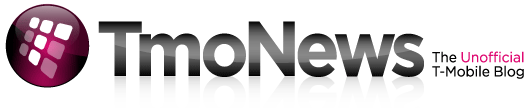The Nexus’ (Both One And S) Receive Updates, Or Is It Nexii?
Not to be outdone by the Samsung Vibrant update, both the Nexus one and Nexus S are received updates last night.
For the Nexus S, firmware 2.3.2 fixes the SMS bug and random reboot bug that have been reported. You can of course wait for that over the air fix or follow the manual install steps below!
To install the latest Nexus S build GRH78C, follow these steps:
- Download the update file from Google’s server: GRH78C-from-GRH78.zip
- Copy the file to your phone’s internal storage (/sdcard). Tip: The Nexus S can flash any file so there is no need to rename it update.zip
- Power off your phone.
- Hold down the VOLUME UP button and power it back on.
- Use the volume keys to navigate to recovery and press POWER to select it.
- When you see the “/!\” symbol, hold the POWER button and then press the VOLUME UP button.
- You should be presented with the Android system recovery menu. Select the option “apply update from /sdcard”
- Find the update file (GRH78C-from-GRH78) on your sdcard and then press the POWER button to flash it.
- Wait for the update to complete and then select “reboot system now”
Nexus One owners take note, this small update also reportedly squashes the SMS BUG which has been widely reported. Firmware 2.2.2 looks like a minor update and without the release notes we can’t be sure exactly what else is fixed. Still, updates are good and you can wait for the OTA update to hit your phone or follow the manual install steps below!
To manually install Android 2.2.2 on the Nexus One, perform the following steps:
- Download the update file from Google’s server: FRG83G-from-FRG83D
- Copy the file to the root directory (aka not inside any folder) of your microSD card and name it update.zip Tip: Be careful not to name it update.zip.zip
- Power off your phone.
- Hold down the VOLUME DOWN button and power it back on.
- Wait for your phone to load the skating Androids screen. Scroll down to recovery and press the POWER button.
- When you see the “/!\” symbol, press the POWER button and the VOLUME UP button at the same time. You should be presented with a menu and one of the options should be “apply sdcard:update.zip”.
- Use the trackball to navigate to “apply sdcard:update.zip” and select it.
- When you see “Install from sdcard complete”, select “reboot system now”.
Thanks to the boys at Androidandme for putting together these manual install guides!