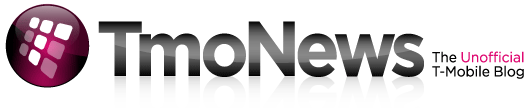Curl up with a good… Touch Pro2 manual
[singlepic=67,400,300]
Eagle eyed forums member mobo316 spotted T-Mobile’s user manual(PDF) for the Touch Pro2! For those of you fanatics that just can’t get enough of this upcoming device, settle in for a good read of the manual, chock full of pictures and plenty of how-to goodness. A very interesting tidbit for anyone interested in using a memory card is page 38. Yes, by now we all know there is a microSD slot on the SIDE of the phone, leading… umm… all of us (?) to believe that a memory card could be inserted and removed with relative simplicity, but all is not as straightforward as it may seem. The back cover of the phone must be removed (according to the manual) in order to press down on the microSD card until it clicks into place – Though the card is inserted into the side of the phone. Not having handled the phone ourselves, we are not too sure if this is just to ease the opening of the microSD slot cover (which apparently is a little tough to open without using a firm fingernail, according to TmoNews forum-goers who have demoed the device) or if the back cover must be removed in order to access the extra room necessary to push down on the card. Well… at least the battery doesn’t need to be removed. If you can confirm the actual usage of this slot, please let us know in the comments!
There’s more after the link below.
[singlepic=69,350,300]
On a brief note about the screen, there seem to be quite a few haters people out there who are not too fond of the Touch Pro2’s resistive touch screen… well, any resistive touch screen anyway. While we aren’t getting into a debate on the merits of capacitive vs resistive screens, perhaps it’s worth pointing out that the TP2 is not in any way solely restricted to a stylus or fingernail – it’s just an added bonus. Sure, we’ve read of some complaints of the screen sensitivity of the original Touch Pro (non T-Mobile device), but reports on this device seem on-par for being very sensitive and very responsive to any sort of touch – just ask docprego in his popular forums thread. Oh, and the manual is chock full of images of icons big enough to press on with the use of fingers, as well as full on advocating of finger gestures (of the non-stylus kind).
Just an observation.
[singlepic=71,400,300]
Curious on how you’d be taking incoming calls? Hey, it’s a little thing anyway, who actually makes calls on their phones these days anyway, right? Regardless, if you’re into that whole “talking to other people” thing and they happen to call you, the decision to answer a call (aside from simply accepting with the TALK/SEND button or rejecting with the END button) can be made by a full swipe to the left to answer, a full swipe to the right to reject, or a tap on the “Mute” button to simply silence the ringer. Interestingly enough, thanks to the internal G-Sensor, the phone can also be muted simply by placing the phone face down on a flat surface. Incoming call from Aunt Jemima? Take her smiling, syrupy face from your photo caller ID and place it face down on the table… that’ll shut her up. Then again… if you’re having waffles…
[singlepic=72,400,300]
And for those of you who love conference calling, this phone is definitely for you. What with the dedicated two-way speaker on the back, complete with dedicated mute button, and plenty of options for calling contacts for conference directly from text messages, emails, and contact lists… you’ve got it made. The only question remaining is: Will the Touch Pro2 somehow override T-Mobile’s limit of 3 calling parties per line? (That is, each caller can only connect two people into a conference at a time) A page directly out of the manual clearly shows 5 people in a conference, all dialed from the same phone (well, okay so it’s implied, following pg 65 which showed 5 contacts checked for dialing). Again, only an observation… and this coming from the T-Mobile manual… something that would be nice if it actually worked. Well, for those who call lots of people at the same time (unlimited loyalty ftw?)
[singlepic=74,400,300]
Below we have an image proving the TP2’s TV-Out capabilities for those who didn’t know, as well as an image of the customizable programs tab – like a start menu for your apps.
[singlepic=68,400,300]
[singlepic=66,400,300]